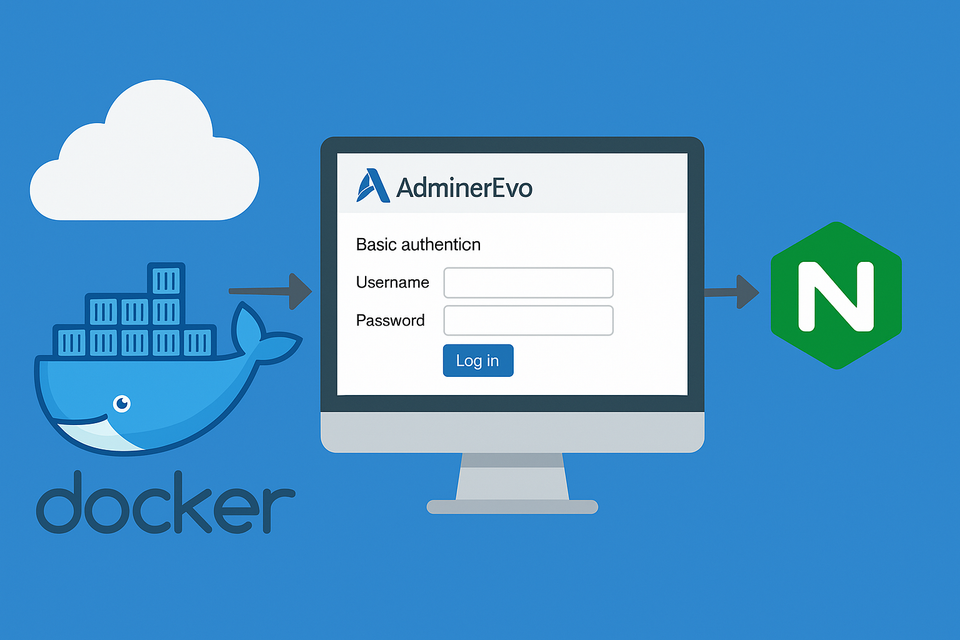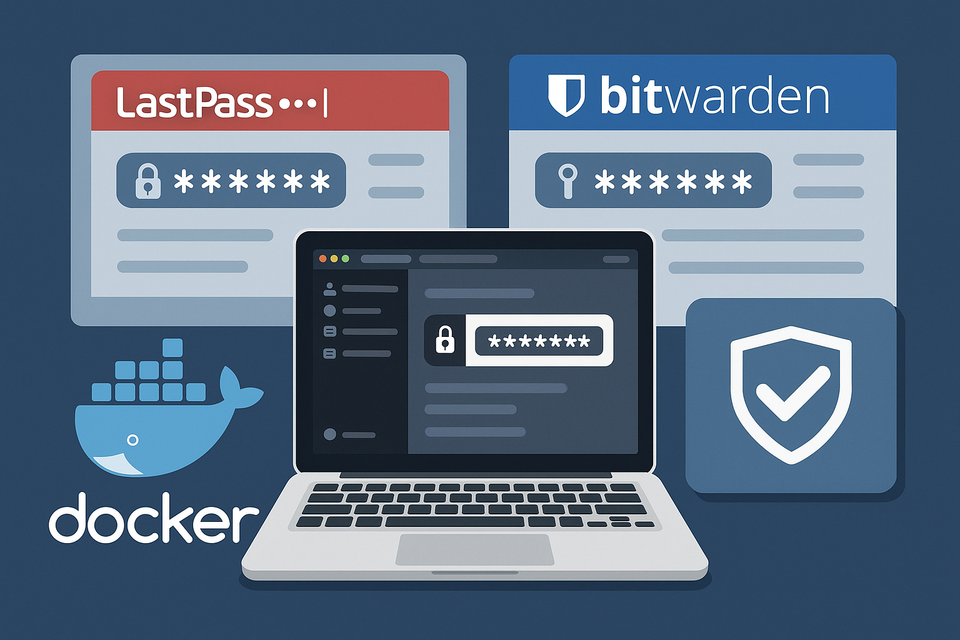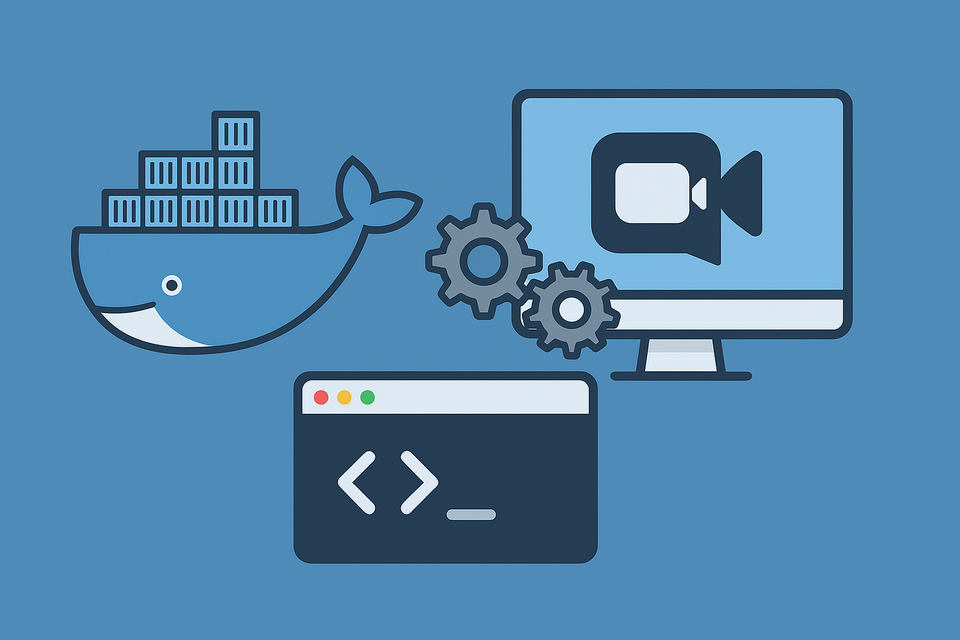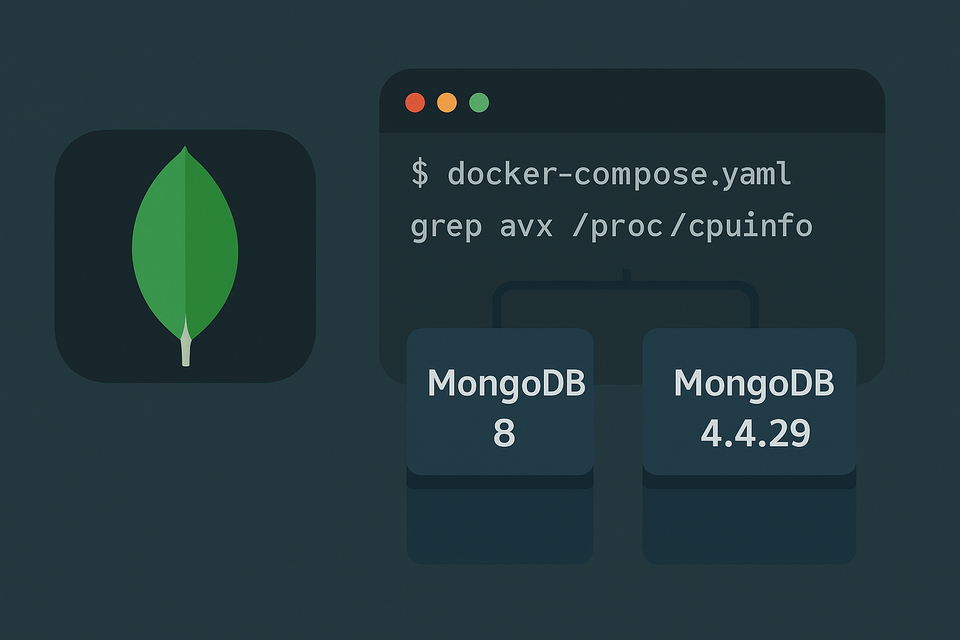[Docker] FileZilla on Synology NAS
![[Docker] FileZilla on Synology NAS](/content/images/size/w1200/2025/09/filezilla.png)
When running applications on Synology NAS through Docker, I like to keep a record of my configurations. Here’s my docker-compose.yaml for setting up FileZilla:
services:
filezilla:
image: jlesage/filezilla:latest
container_name: filezilla
restart: unless-stopped
environment:
- USER_ID=1026
- GROUP_ID=100
- TZ=Asia/Seoul
- DISPLAY_WIDTH=1600
- DISPLAY_HEIGHT=900
- KEEP_APP_RUNNING=1
- CLEAN_TMP_DIR=1
- VNC_PASSWORD=YOUROWNPASSWORD
# Optional: Korean language support
#- ENABLE_CJK_FONT=1
#- LANG=ko_KR.UTF-8
#- LANGUAGE=ko_KR:ko
#- LC_ALL=ko_KR.UTF-8
ports:
- "5800:5800"
volumes:
- /volume1/docker/filezilla/config:/config:rw
- /volume1/docker/filezilla/storage:/storage:rwKey Notes
🔑 User & Group IDs
Update USER_ID and GROUP_ID with your actual Synology account values. This ensures that ownership and permissions on mounted volumes are handled correctly. You can check your values by connecting to your NAS over SSH and running the id command. Typically, the first account on Synology has USER_ID=1026 and GROUP_ID=100 (for the usersgroup).
🔒 VNC Password
By default, FileZilla’s VNC interface can be accessed if someone knows your server’s IP/port. Adding the VNC_PASSWORD environment variable restricts access and secures the interface.
🌐 Language & Fonts
If you want Korean (or other CJK languages), enable the environment variables shown above. Otherwise, leave them commented out to use English.
Accessing FileZilla
Once the container is up and running, you can access FileZilla through your browser:
http://your-nas-ip:5800
This setup provides a convenient browser-based FileZilla client running securely on Synology NAS.
🔄 Reverse Proxy Setup on Synology
To make access cleaner (e.g., https://filezilla.domain.com instead of http://your-nas-ip:5800), you can configure Synology’s built-in reverse proxy:
- Go to Control Panel → Login Portal → Reverse Proxy → Create.
- Source:
- Protocol:
HTTPS - Hostname:
filezilla.domain.com - Port:
443
- Protocol:
- Destination:
- Protocol:
HTTP - Hostname:
127.0.0.1 - Port:
5800
- Protocol:
- Assign an SSL certificate for
filezilla.domain.comunder Certificates in the Control Panel. - Save the configuration.
Now you can access FileZilla securely using:
https://filezilla.domain.com