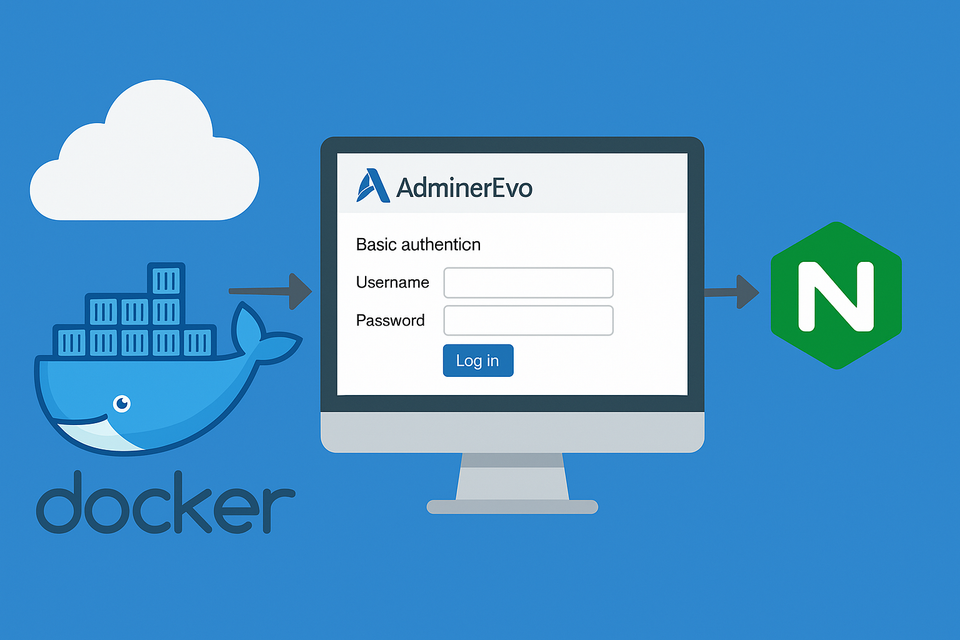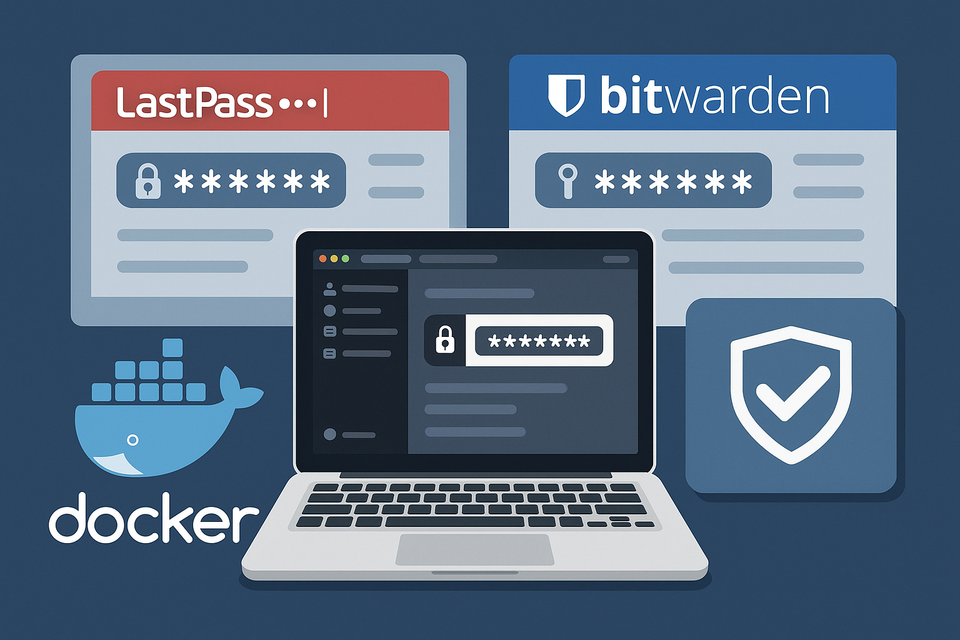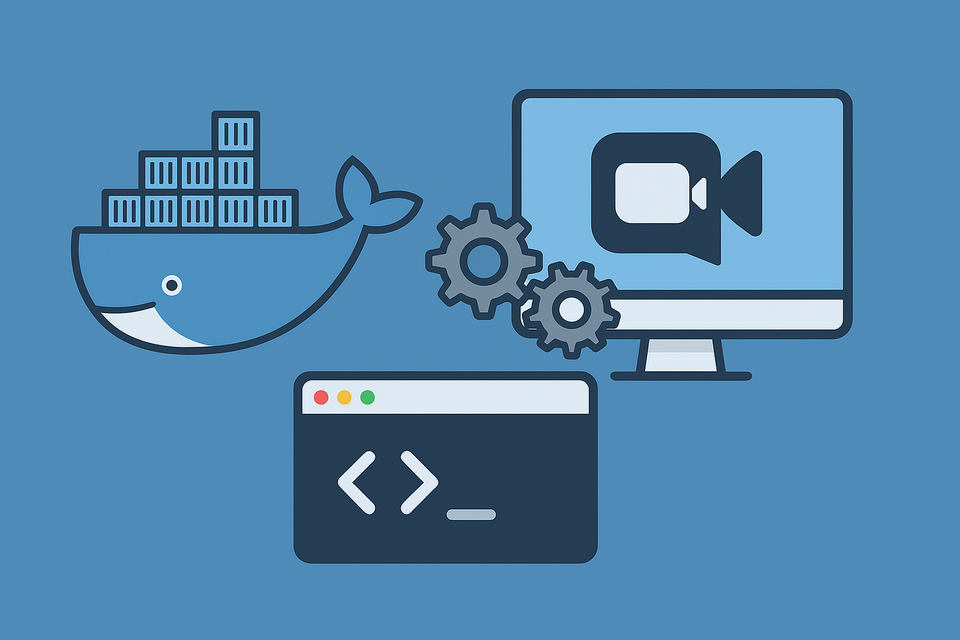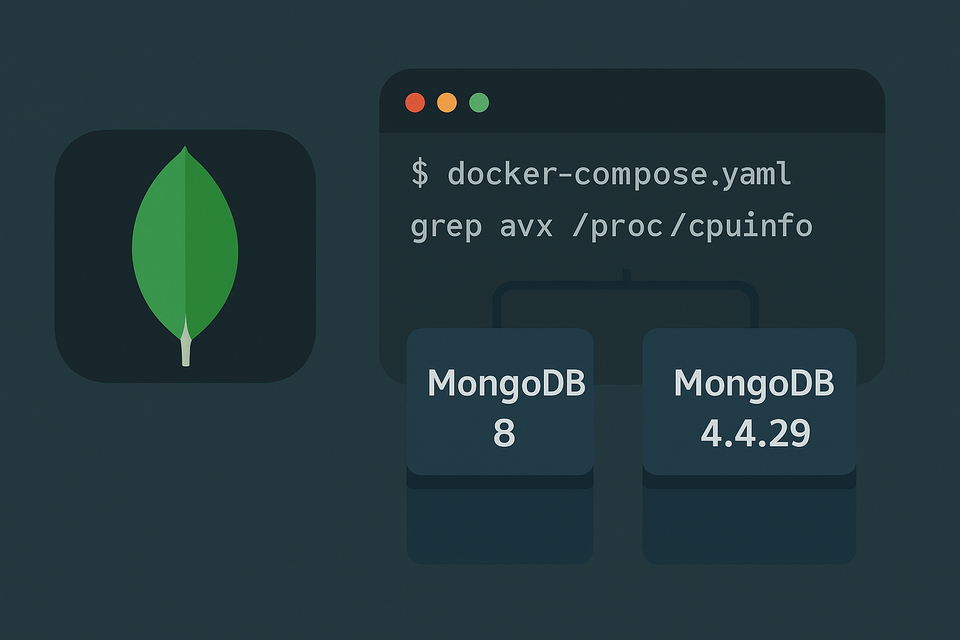[Docker] GIMP on Synology NAS
![[Docker] GIMP on Synology NAS](/content/images/size/w1200/2025/09/gimp.jpg)
I was simply trying to edit an image on my desktop when a thought crossed my mind: “Wait, isn’t GIMP available as a Docker container?”
Sure enough, someone had already put together an image. So instead of continuing with a straightforward desktop installation, I found myself setting up GIMP inside Docker on my Synology NAS.
And here’s the funny part: the Docker image actually shipped with the latest official version of GIMP, right in sync with the release you’d get from the GIMP website. No outdated build, no fiddling around — just the real thing.
Now, to be fair, running GIMP in the browser does come with trade-offs. The performance isn’t as smooth as running it natively on a powerful PC. But the real benefit is convenience: no need to repeatedly download and install GIMP whenever I need it. It’s always there, ready to launch in seconds.
The Unexpected Font Issue
The installation process itself wasn’t particularly complicated, but something strange happened: the interface wouldn’t display at all.
The culprit? Fonts.
Since I set the language to Korean, the container had no matching fonts to render the interface. The solution was simple: prepare a font folder on the NAS and mount it into the container. Once I did that, everything worked perfectly.
That’s why I now recommend always mounting a font folder by default. Even if you don’t need it today, you’ll be ready to add new fonts later. (Remember to adjust the folder paths to fit your environment.)
Example Folder Structure
/volume1/docker/gimp/
├── config/
├── fonts/ # Font folder (mounted by default, adjust path as needed)
└── workspace/ # Folder for editing work
DSM Reverse Proxy Setup
To make GIMP accessible at a custom domain (e.g., https://gimp.yourdomain.com), configure DSM’s reverse proxy:
- Source: HTTPS,
gimp.yourdomain.com, port 443 - Destination: HTTP,
localhost, port 3010 (container port mapping)
Don’t forget to assign an SSL certificate to the domain.
Docker Compose Example
Here’s a sample docker-compose.yml. I’ve added inline comments to explain key parts:
services:
gimp:
image: lscr.io/linuxserver/gimp:latest
container_name: gimp
security_opt:
- seccomp:unconfined # (optional) required by some GUI apps
environment:
- PUID=1026
- PGID=100
- TZ=Asia/Seoul # Change this to your local timezone
- CUSTOM_USER=YOURNAME
- PASSWORD="********" # For production use secrets instead
- TITLE=GIMP on Web
- LC_ALL=ko_KR.UTF-8
- LIBVA_DRIVER_NAME=iHD # GPU support only (remove if unsupported)
# - QT_XCB_GL_INTEGRATION=none # Use only if OpenGL causes issues
volumes:
- /volume1/docker/gimp/config:/config
- /volume1/docker/gimp/fonts:/usr/share/fonts:ro # Font folder (adjust path as needed)
- /volume1/docker/gimp/workspace:/workspace # Workspace folder (adjust path as needed)
ports:
- "3010:3000" # Changed from 3000 to avoid conflicts
- "3011:3001"
devices:
- /dev/dri:/dev/dri # GPU support only (remove if unsupported)
group_add:
- "video" # GPU support only (remove if unsupported)
- "render" # GPU support only (remove if unsupported)
device_cgroup_rules:
- 'c 226:* rmw' # GPU support only (remove if unsupported)
shm_size: "1gb"
restart: unless-stoppedGPU Support
I’m running this on a DS920+, which includes Intel iGPU support. Enabling VA-API brings a small but noticeable performance boost when using GIMP.
If your NAS model doesn’t support GPU acceleration, you should remove all lines marked as GPU-specific in the Compose file above.
You can check if your model supports GPU by referring to Synology’s official documentation:
👉 Synology CPU/GPU support list
Tips
- Fonts: Mount a font folder by default — future you will thank you when adding new fonts.
- Security: Don’t expose ports directly; always use reverse proxy + SSL.
- Container Manager: Synology’s project registration makes managing containers much easier.
Wrapping Up
What began as a simple attempt to edit an image turned into running the latest official GIMP version inside Docker on my NAS.
Sure, performance isn’t the same as on a high-end PC, but the flexibility of launching GIMP anytime, directly from the browser, makes it worth it.