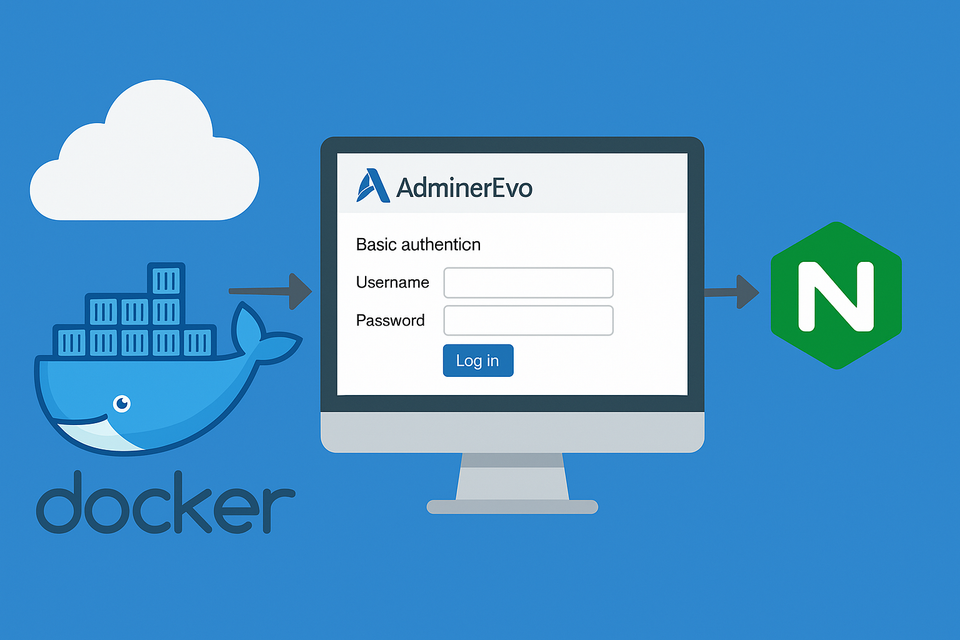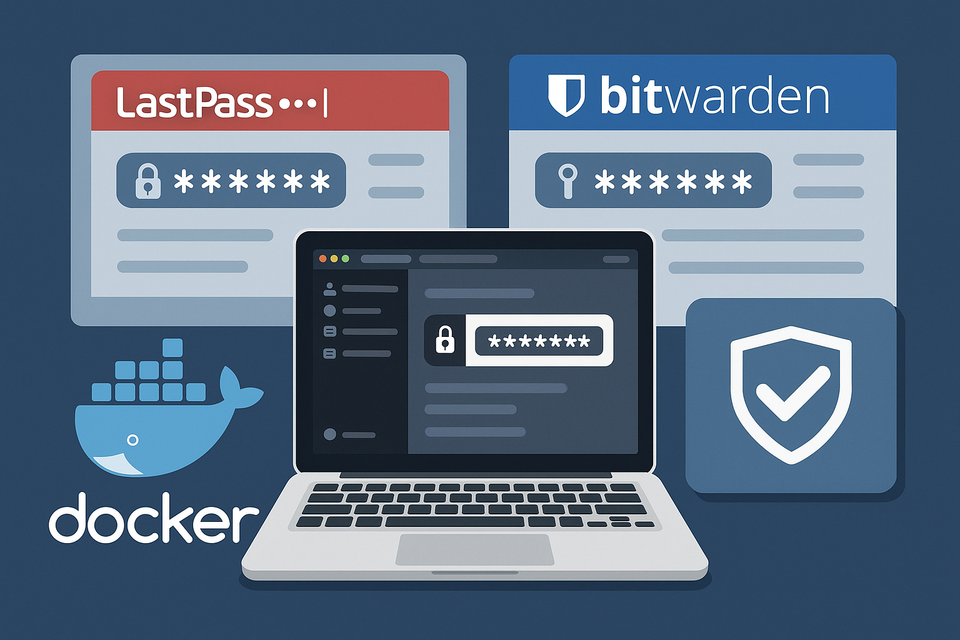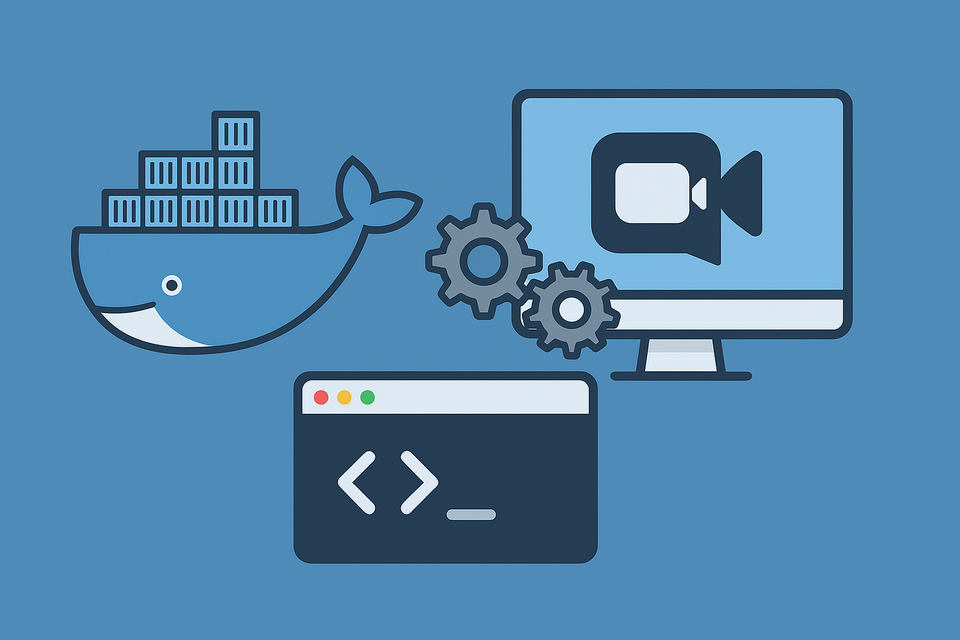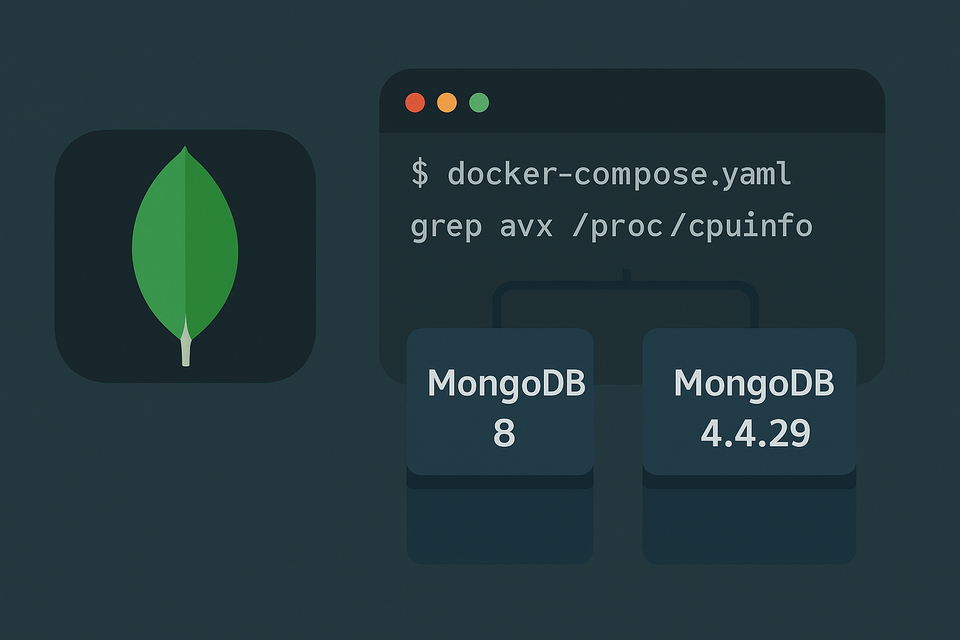[Docker] LibreOffice on Synology NAS
![[Docker] LibreOffice on Synology NAS](/content/images/size/w1200/2025/09/libreoffice.png)
If you want to run LibreOffice directly on your Synology NAS, Docker makes it easy. Here’s my docker-compose.yaml configuration:
services:
# ── LibreOffice (Web-based GUI via LinuxServer.io) ─────
libreoffice:
image: lscr.io/linuxserver/libreoffice:latest
container_name: libreoffice
security_opt:
# - seccomp:unconfined # Optional: required by some GUI features
- no-new-privileges:true # Optional: prevents privilege escalation
environment:
- PUID=1026 # NAS user ID (adjust to match your DSM account)
- PGID=100 # NAS group ID (adjust if needed)
- TZ=America/New_York # Set timezone
- CUSTOM_USER=myusername # Login username
- PASSWORD=mypassword # Login password
# Optional: Korean language UI
# - LANG=ko_KR.UTF-8
# - LANGUAGE=ko_KR:ko
# - LC_ALL=ko_KR.UTF-8
volumes:
- /volume1/docker/libreoffice/config:/config # Config and user settings
- /home:/mnt/documents:rw # Shared documents folder
ports:
- "6000:3000" # Web access
- "6001:3001" # NoVNC/VNC (optional)
restart: unless-stopped
Key Notes
- User & Group IDs
SetPUIDandPGIDaccording to your Synology account. You can check these by connecting to your NAS over SSH and runningid. This ensures proper file ownership in mounted volumes. - Login Security
TheCUSTOM_USERandPASSWORDvariables require a login before accessing LibreOffice. This prevents unauthorized use. - Language Settings
If you prefer a Korean UI, set theLANG,LANGUAGE, andLC_ALLvariables as above. Otherwise, you can skip these for English. - Resolution Settings
When accessing from a MacBook, the default resolution may be too high, making text appear very small. AdjustDISPLAY_WIDTHandDISPLAY_HEIGHTto something more comfortable (e.g.,1600x900). - Document Folder
The/mnt/documentsmapping lets you work directly with files stored on your Synology NAS, so you can easily edit and save documents.
Once the container is running, simply configure a reverse proxy on your NAS pointing to port 6000 or 6001, and you’re good to go.