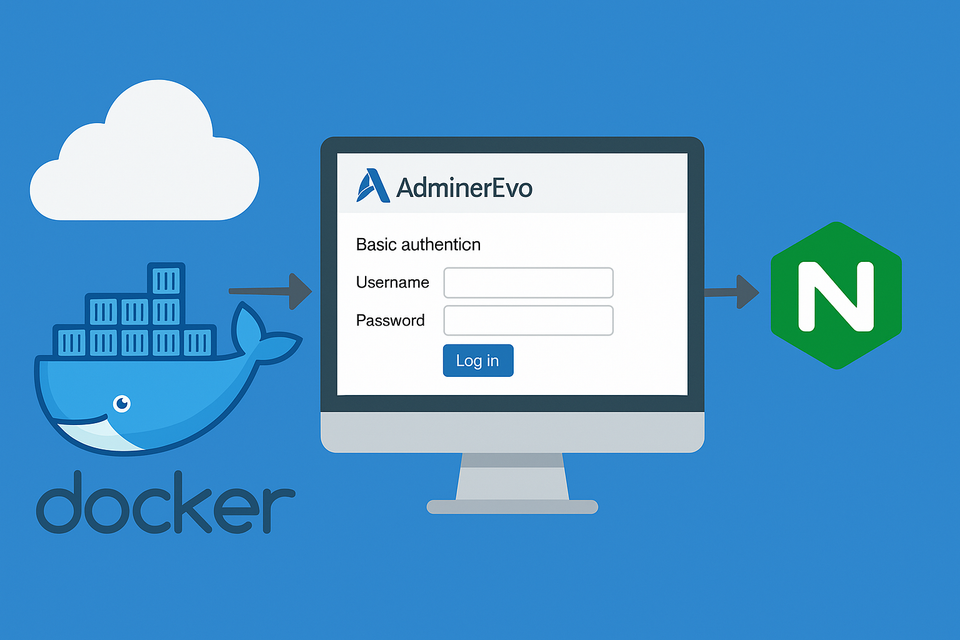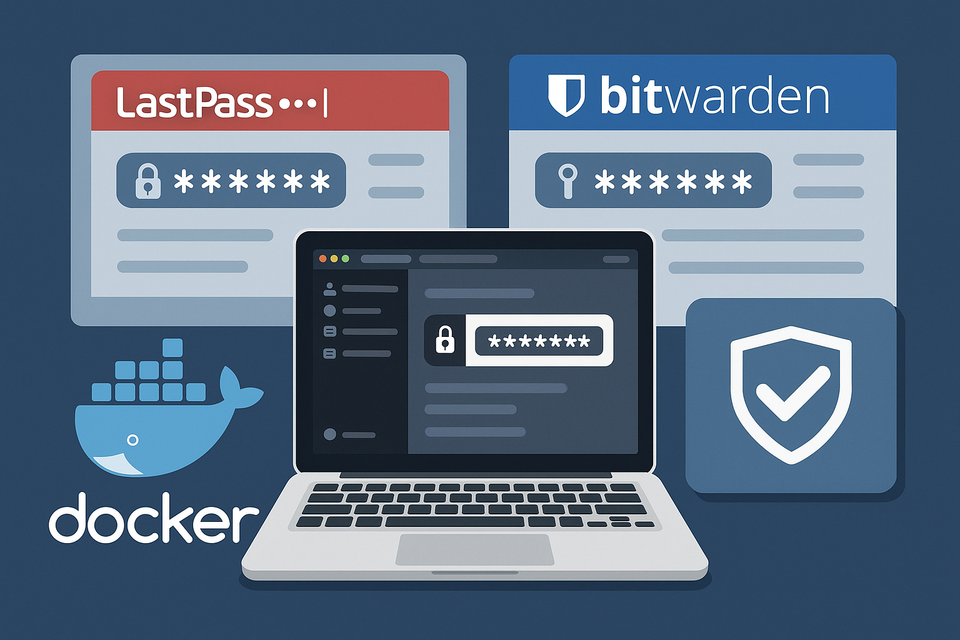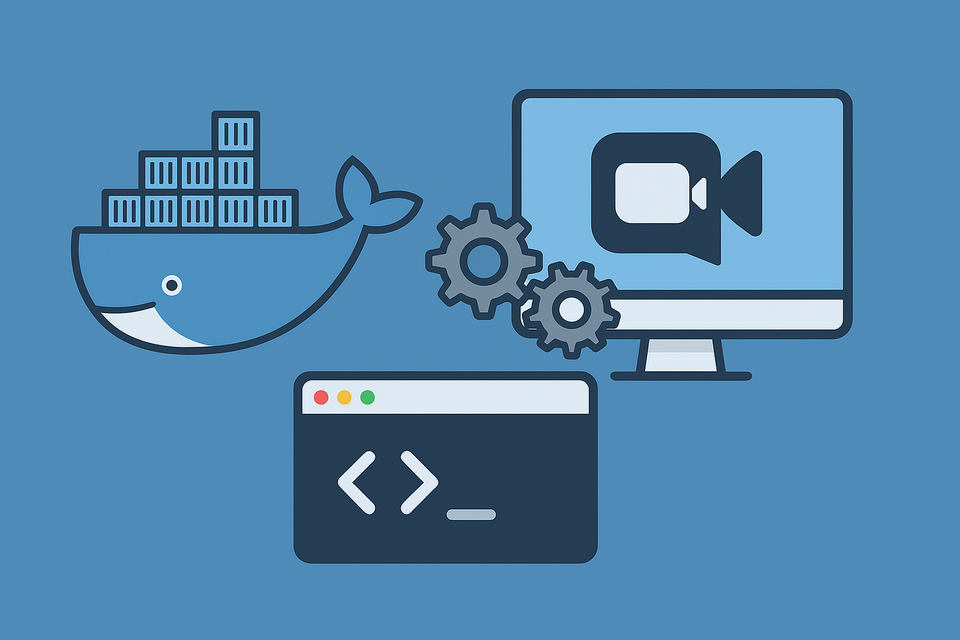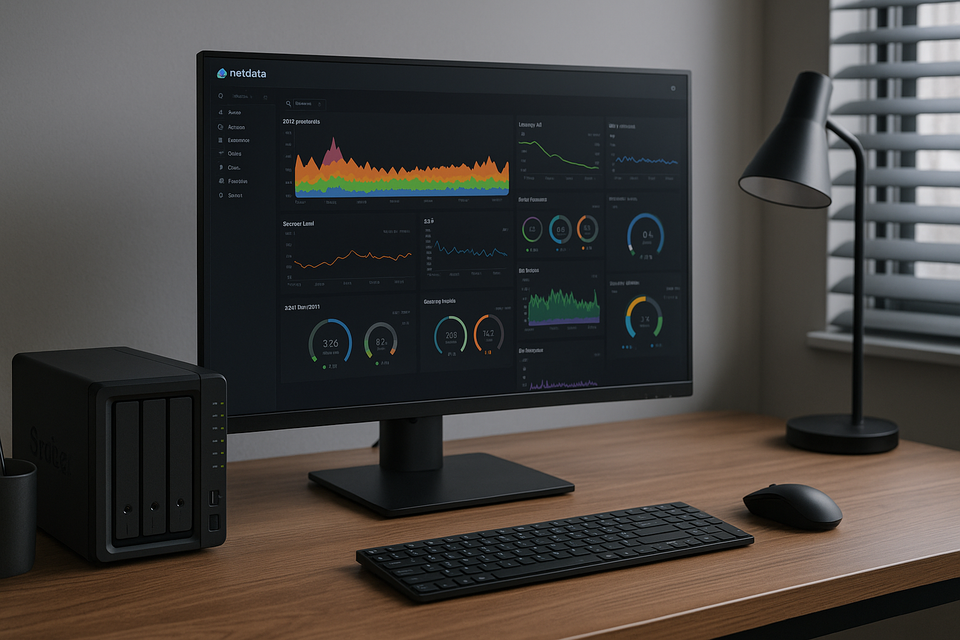Installing MongoDB the Right Way: AVX Support and Version Compatibility (MongoDB 8 vs 4.4.29)
MongoDB 8 requires AVX instruction support — but many NAS devices like Synology DS920+ with Intel Celeron J4125 CPUs don’t have it. Learn how to check AVX support, install MongoDB 8 for modern CPUs, or set up MongoDB 4.4.29 for non-AVX systems.
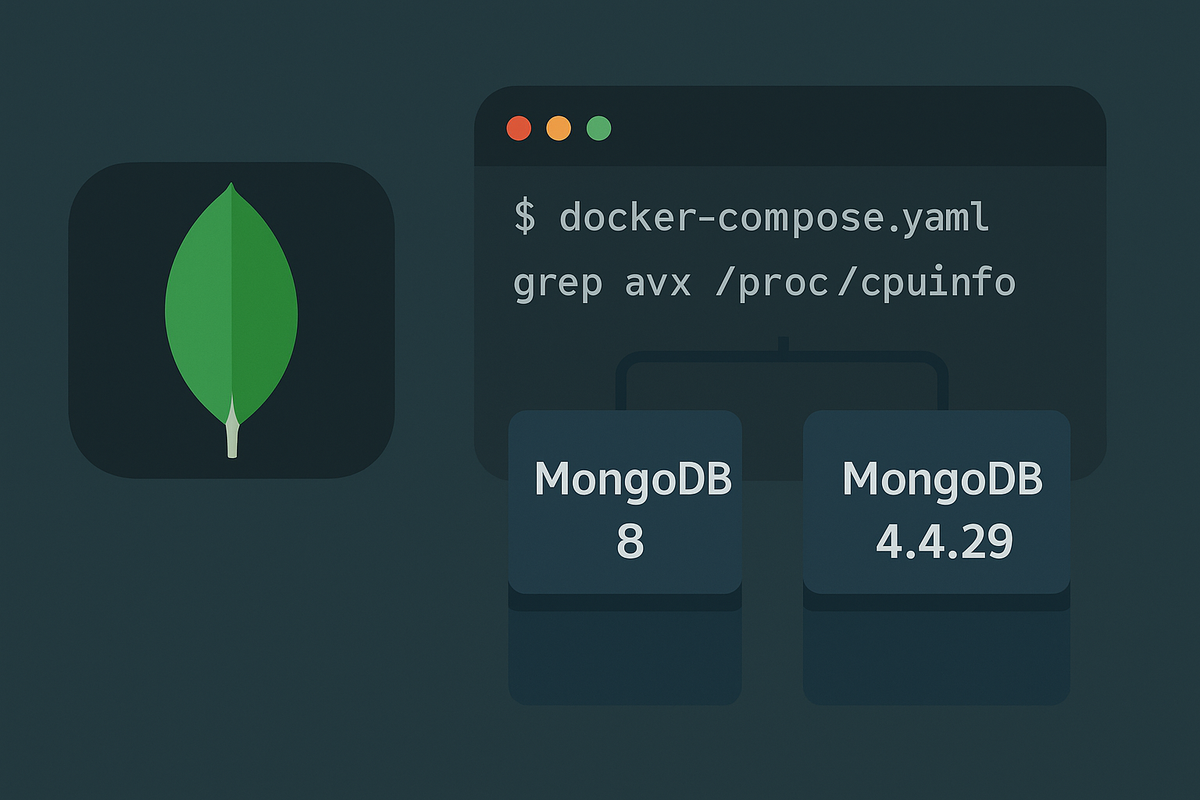
1. Understanding MongoDB and AVX
Starting from MongoDB 5.0, the database requires CPUs that support the AVX (Advanced Vector Extensions) instruction set.
AVX is a CPU feature that boosts parallel processing for heavy numerical or data operations, commonly supported by modern Intel and AMD processors.
However, this creates a problem for Synology NAS users, since popular models such as Intel Celeron J4125, J4025, and N5105 do not support AVX.
As a result, attempting to run MongoDB 5 or newer will cause the container to exit immediately with the error:
Illegal instruction (core dumped)
2. How to Check If Your CPU Supports AVX
To check whether your processor supports AVX, run the following command on Ubuntu or any Linux-based system:
grep avx /proc/cpuinfo
- If the output includes “avx” or “avx2”, your CPU supports it.
- If there is no output, your CPU does not support AVX.
Examples:
AVX-supported CPU output:
flags : fpu vme de pse tsc ... avx avx2 ...
Non-AVX CPU output:
flags : fpu vme de pse tsc ... (no avx)
3. For AVX-Supported CPUs – Installing MongoDB 8
If your CPU supports AVX, you can safely use the MongoDB 8 image (mongo:8-noble), based on Ubuntu 24.04.
This version comes with modern security updates and the new Mongo shell (mongosh) by default.
Here’s a ready-to-use docker-compose.yaml configuration:
networks:
edge:
external: true
services:
database-mongo8:
image: mongo:8-noble
container_name: database-mongo8
user: "1000:1000" # Typical first user on Ubuntu
restart: unless-stopped
command:
- "--auth"
- "--bind_ip_all"
- "--wiredTigerCacheSizeGB=1"
environment:
TZ: Asia/Seoul
MONGO_INITDB_ROOT_USERNAME: "root"
MONGO_INITDB_ROOT_PASSWORD: "xxx"
volumes:
- ./mongo-data:/data/db
- ./mongo-config:/data/configdb
ports:
- "27017:27017"
healthcheck:
test: ["CMD-SHELL", "mongosh --quiet --eval \"db.adminCommand('ping').ok\" | grep -q 1"]
interval: 15s
timeout: 5s
retries: 10
start_period: 20s
ulimits:
nofile:
soft: 64000
hard: 64000
security_opt:
- no-new-privileges:true
cap_drop:
- ALL
logging:
driver: json-file
options:
max-size: "10m"
max-file: "5"
networks:
- edge
⚙️ Note:
This setup exposes port 27017 for external access.
If you don’t need public access, delete or restrict it to localhost for better security:
ports:
- "127.0.0.1:27017:27017"
Then connect to MongoDB using:
docker exec -it database-mongo8 mongosh -u root -p
Once inside, create a new database and user:
use mydatabase
db.createUser({ user: "myuser", pwd: "mypass", roles: ["readWrite"] })
4. For Non-AVX CPUs – Installing MongoDB 4.4.29
If you’re using a Synology NAS (DS920+, DS720+, DS220+, etc.) or similar systems with Intel Celeron J-series CPUs, AVX isn’t supported.
In that case, MongoDB 4.4.29 is the latest stable version you can run without issues.
Here’s a working docker-compose.yaml for non-AVX CPUs:
services:
database-mongo4:
image: mongo:4.4.29
container_name: database-mongo4
user: "1026:100" # Default Synology NAS user/group
command:
- "--auth"
- "--bind_ip_all"
- "--wiredTigerCacheSizeGB=1"
restart: unless-stopped
ports:
- 27017:27017
environment:
TZ: Asia/Seoul
MONGO_INITDB_ROOT_USERNAME: "root"
MONGO_INITDB_ROOT_PASSWORD: "xxx"
volumes:
- ./mongo-data:/data/db
- ./mongo-config:/data/configdb
healthcheck:
test: ["CMD-SHELL", "pgrep mongod > /dev/null || exit 1"]
interval: 30s
timeout: 5s
retries: 5
Since MongoDB 4 uses the legacy shell, you must connect with mongo (not mongosh):
docker exec -it database-mongo4 mongo -u root -p
You can then create databases and users as usual.
5. MongoDB 8 vs MongoDB 4.4 – Feature Comparison
| Feature | MongoDB 8 (AVX CPU) | MongoDB 4.4 (Non-AVX CPU) |
|---|---|---|
| AVX Dependency | Required | Not required |
| Mongo Shell | mongosh (modern shell) |
mongo (legacy shell) |
| Time-Series Collections | Fully supported (optimized) | Limited or unavailable |
| Clustered Collections | Supported | Not supported |
| Aggregation Pipeline | Supports $setWindowFields, $accumulator |
Limited support |
| Resharding | Fully supported | Not supported |
| Change Streams | Advanced filtering and sharding support | Basic functionality |
| JSON Schema Validation | Extended syntax | Basic validation only |
| Transactions (ACID) | Faster and improved | Basic support |
| Security | Modern authentication (SCRAM-SHA-256) | Only SCRAM-SHA-1 |
| Performance Profiling | Improved WiredTiger performance | Legacy WiredTiger engine |
| Storage Engine | WiredTiger (latest version) | WiredTiger (standard version) |
| Replication Protocol | Version 2 (faster) | Version 1 |
| Platform Support | Ubuntu 24.04, ARM64 | Up to Ubuntu 20.04 only |
In short:
MongoDB 8 offers cutting-edge performance and features,
while MongoDB 4.4 remains a reliable and realistic choice for NAS environments.
6. Post-Installation Tips
Security
- Avoid using the
rootaccount directly in applications. - Create a dedicated application user with limited privileges.
- Remove public port exposure unless necessary.
Backup Strategy
- Use
mongodump/mongorestorefor backups. - Schedule regular snapshots of
/data/dbto protect your data.
File Permissions
Before starting the container, ensure your directories are owned by the correct user:
sudo chown -R 1000:1000 ./mongo-data ./mongo-config
7. Choosing the Right MongoDB for Your NAS
MongoDB 8 represents the future of NoSQL databases — fast, modern, and secure.
However, on systems like Synology NAS with low-power CPUs, MongoDB 4.4 is still a powerful and stable solution.
The grep avx /proc/cpuinfo command acts like a small but decisive test:
it determines whether you’re running the latest MongoDB or the most stable version for your hardware.
Regardless of your setup, the key is sustainability.
Database design and data consistency matter far more than version numbers.
Frequently Asked Questions (FAQ)
Q1. Can I use MongoDB 5–7 on a NAS?
A1. Not reliably. Most NAS CPUs lack AVX support, and unofficial patches are unstable.
Q2. Does MongoDB 4.4 support time-series collections?
A2. Only partially. Full time-series support was added in MongoDB 5 and above.
Q3. What’s the difference between mongosh and mongo?
A3. mongosh is a modern Node.js-based CLI with richer features and better usability.
Q4. Any tips for MongoDB 4.4 performance on NAS?
A4. Keep the --wiredTigerCacheSizeGB=1 option to reduce CPU load and memory pressure.
Q5. How long will MongoDB 4.4 be supported?
A5. Official support runs through 2025, after which only community maintenance may continue.
Q6. What happens if I don’t create a user DB after installation?
A6. Only the root account exists by default. Apps will fail authentication until a user DB is created.
🔗 References
In summary:
- ✅ Check AVX support:
grep avx /proc/cpuinfo - 🧠 AVX CPU → Use
mongo:8-noble - 🧩 Non-AVX CPU → Use
mongo:4.4.29 - 💪 MongoDB 4.4 is still powerful enough for most NAS environments.