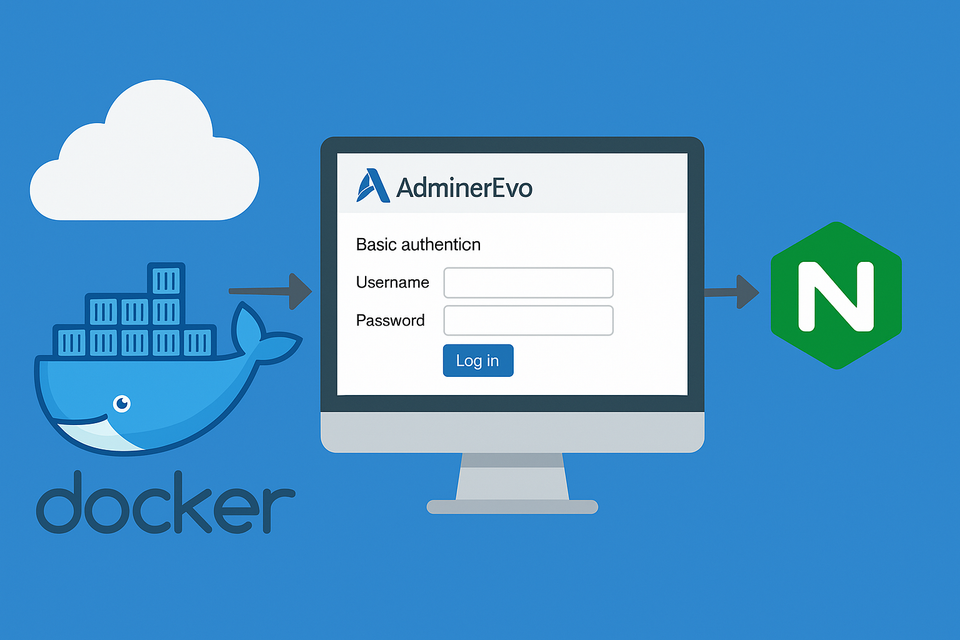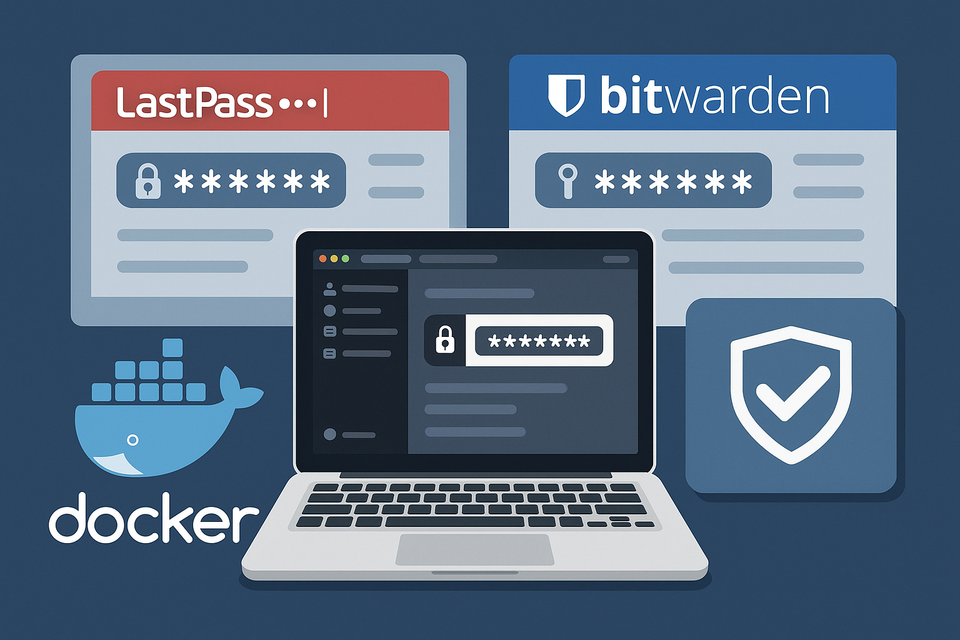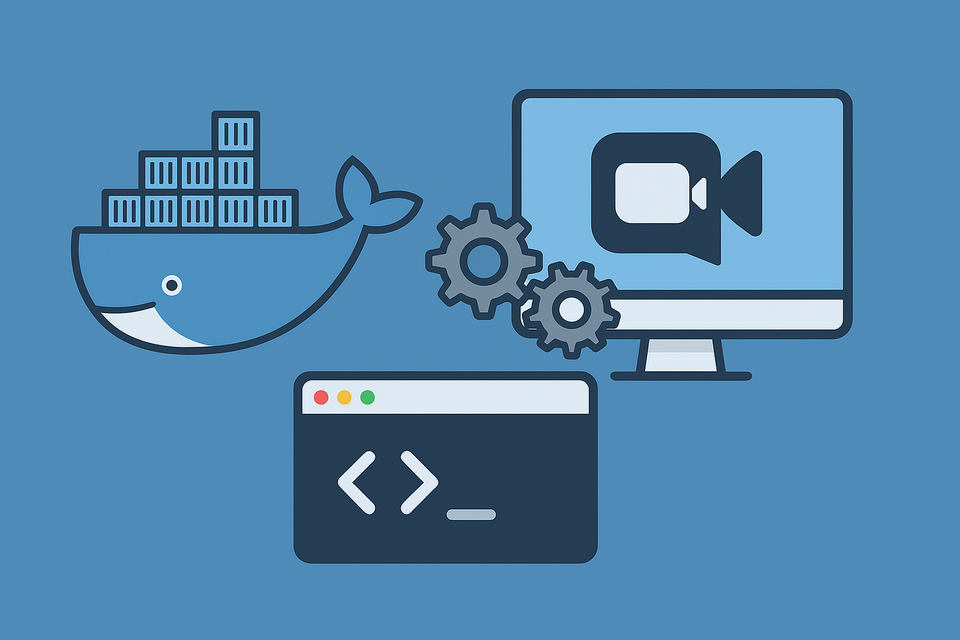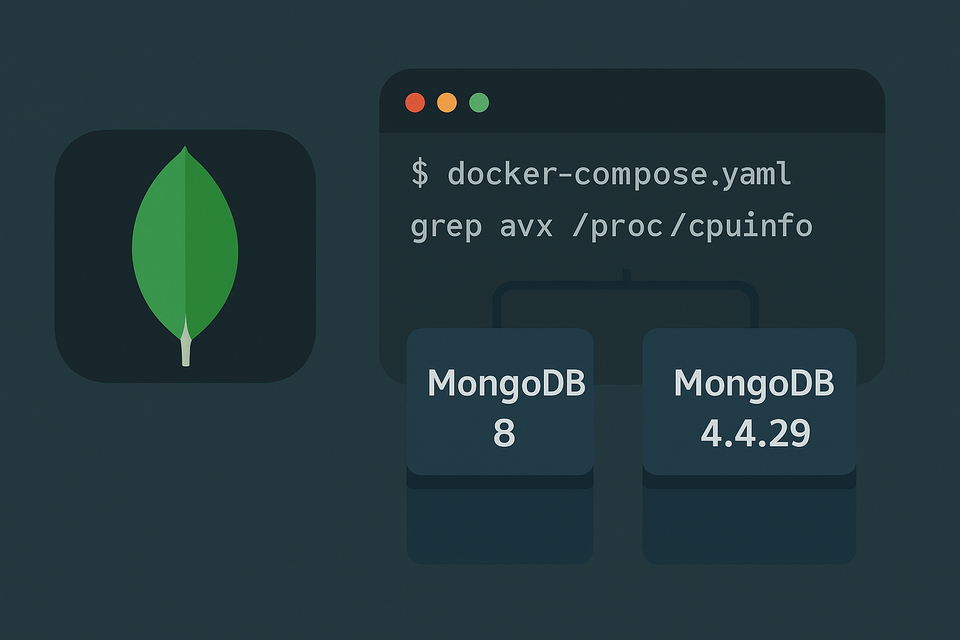Running FilePizza with Docker on Synology NAS - Very Simple P2P File Sharing
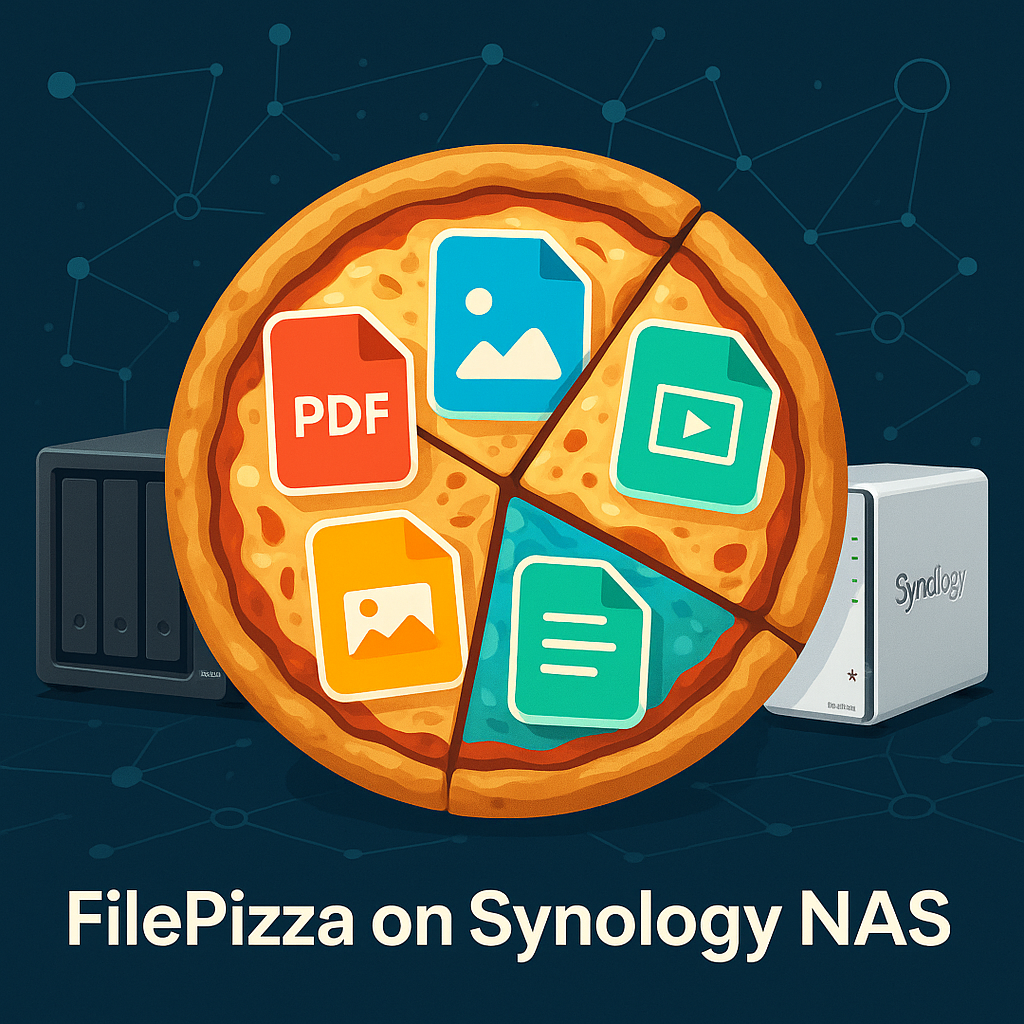
When I first used Apple’s AirDrop, I was hooked. It was so seamless that I ended up buying not only an iPhone, but also an iPad and a MacBook just to enjoy that effortless file sharing.
Later, when I switched to Android for work, the biggest feature I missed was AirDrop. Android and Samsung offer similar tools, but they never felt natural. That’s when I started searching for alternatives: Snapdrop, PairDrop, Sharedrop, LocalSend, even Syncthing. Unfortunately, on my Synology NAS they caused trouble — CPU minimum requirement, redirect loops, or system tweaks I didn’t want to make.
Then I discovered FilePizza. It’s small, simple, and does exactly what I needed. The concept is brilliant: files are delivered peer-to-peer through your browser, without being stored on the server. Just like ordering a pizza, the file goes straight to its destination.
Why FilePizza?
- Peer-to-Peer sharing using WebRTC
- No server storage – your NAS only coordinates connections
- Browser-based – no client apps required
- Lightweight & simple – perfect for occasional transfers
Deploying FilePizza on Synology NAS
FilePizza runs perfectly inside a lightweight Docker container. With Synology Container Manager → Project, you can set up a new project and paste in the following service definition:
services:
filepizza:
image: kern/filepizza:latest
container_name: filepizza
environment:
- NODE_ENV=production
ports:
- "3002:3000"
restart: unless-stoppedThis ensures FilePizza is always available inside your NAS, mapped to port 3002.
Reverse Proxy Setup
To make access seamless and secure, set up a Reverse Proxy in Synology DSM:
- Source:
https://filepizza.domain.com - Destination:
localhost:3002 - Attach an SSL certificate to ensure HTTPS (required by most browsers for WebRTC).
With this configuration, your FilePizza instance is reachable at:
👉 https://filepizza.domain.com
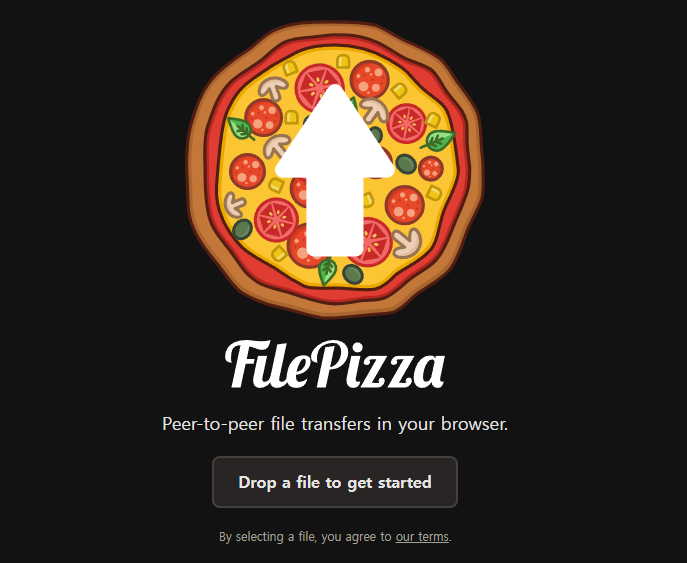
How to Use FilePizza
Using FilePizza is as easy as it gets:
- Open
https://filepizza.domain.comin your browser. - Drag & drop the file you want to send.
- Share the generated link with the recipient.
- As soon as they open the link, the file transfers directly from your browser to theirs.
There’s no extra app, no account, no storage — just instant peer-to-peer delivery.
Final Thoughts
If you’ve been missing the simplicity of AirDrop, FilePizza on Synology NAS is a fantastic lightweight replacement. With Docker and Synology’s Reverse Proxy, you get a private, browser-based sharing service at filepizza.domain.com — always available, always under your control.